1. Open your 3CX Welcome Email
If you do not have a welcome email, please reach out to your system administrator to get a new welcome email.
2. Open the Web Client URL
From the 3CX welcome email, open the web client link for Outside the office. It should look something like below: Web Client URL
3. Log in!
Log in with the credentials from your welcome email. Please note that if you do too many attempts from the wrong IP address you could get blacklisted if your admin hasn't already whitelisted your IP address.
- Credentials

4. Activate your 3CX Browser Extension
In Chrome (or any Chromium-based browser) you can activate the browser extension to add more features to calling on your client.
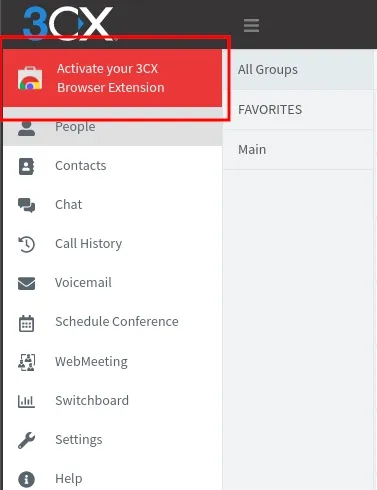
- Add to Chrome!

5. Make some calls!
- Browser Calling

- Extension Calling
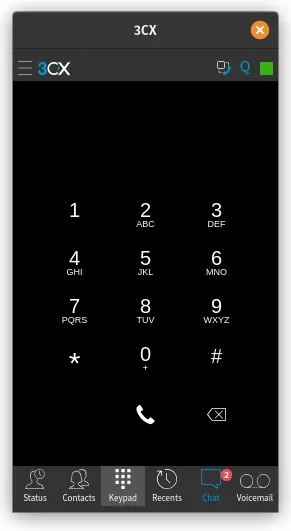
If you need help configuring your trunk or inbound numbers check out the guides below! More Sistel Portal Guides here!

